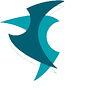Automate Your Microsoft Word Document Fields Completion in 4 Simple Steps And Stop Replacing Fields Manually Everytime You Create A New Document.
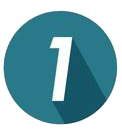
Gather your most frequently used MS Word documents that you want to automate with Paragryn. Save these to a “library” folder where you will create your Paragryn templates to use again and again.
(Engagement Letters, Intake Forms, Contracts, Deeds, Wills, Trusts, etc.)
(Engagement Letters, Intake Forms, Contracts, Deeds, Wills, Trusts, etc.)

Choose the placeholder fields you want to use in each document. Insert fields (either preset or custom) to “paragrynize” each document using the Paragryn MS Word Add-in.
(Client Name, Address, City, State, Date of Birth, etc. Document fields are placeholders that contain data that can change, and are used to display dynamic information.)
(Client Name, Address, City, State, Date of Birth, etc. Document fields are placeholders that contain data that can change, and are used to display dynamic information.)

Create a project by copying the necessary Microsoft Word templates from your “paragrynized” forms library folder to a project folder on your desktop. Then add the project folder to the Paragryn application.
(Select a folder on your desktop that contains the documents you want to populate with project data.)
(Select a folder on your desktop that contains the documents you want to populate with project data.)

Enter project information into the fields (from the Paragryn Word Add-in or from the Paragryn app) and watch info populate to any or all documents in the project.
(Open workflow allows you to add, correct, or update field data, as well as customize document text, at any time, in real-time, across any/all project documents.)
(Open workflow allows you to add, correct, or update field data, as well as customize document text, at any time, in real-time, across any/all project documents.)






 Say goodbye to Find & Replace! Now you can quickly and easily template, populate, and update common fields across multiple documents in real-time with Paragryn.
Say goodbye to Find & Replace! Now you can quickly and easily template, populate, and update common fields across multiple documents in real-time with Paragryn.